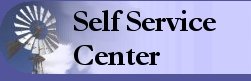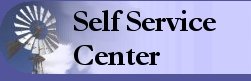When Using a Shared or Public Computer
When working on a public or shared
computer, it is necessary to clear the computer's "cache" (temporary memory)
after you Sign Off from the Employee Self Service application in order to prevent others from viewing confidential
information after you leave the machine. When using a shared computer it is always a good practice to close the browser after you have signed out of Employee Self Service.
The steps for clearing out a computer's cache are different depending on
the browser you are using. Locate the browser version you are using then follow the steps below.
For Internet Explorer
- Select Tools from
Internet Explorer's Internet Options menu.
- Click on the General tab
at the top if not already there.
- Click on the Delete
Files button. You will get a dialog box saying "Delete all files in the
'Temporary Internet Files'. You can also delete all your offline content
locally."
- Check the box beside "Delete
all offline content" and click OK.
- Click OK to close the
Internet Options window and return to where you were.
- Close Internet
Explorer.
For Netscape Navigator 7.X
- Select Preferences...
from Netscape's Edit menu.
- Select "History" from the "Category" column on the left.
Click on the "Clear History" button.
- Select "Advanced" from the "Category" column on the left.
Select "Cache."
- Click on the "Clear
Memory Cache" button and the "Clear Disk
Cache" button.
- Click OK to close the
Preferences window and return to where you were.
- Exit (close)
Netscape.
DA Home |
Services |
Divisions |
Contact Us |
Disclaimer |
What's New |
State of Kansas Home Page
Page last modified on:
June 29, 2012
![]()